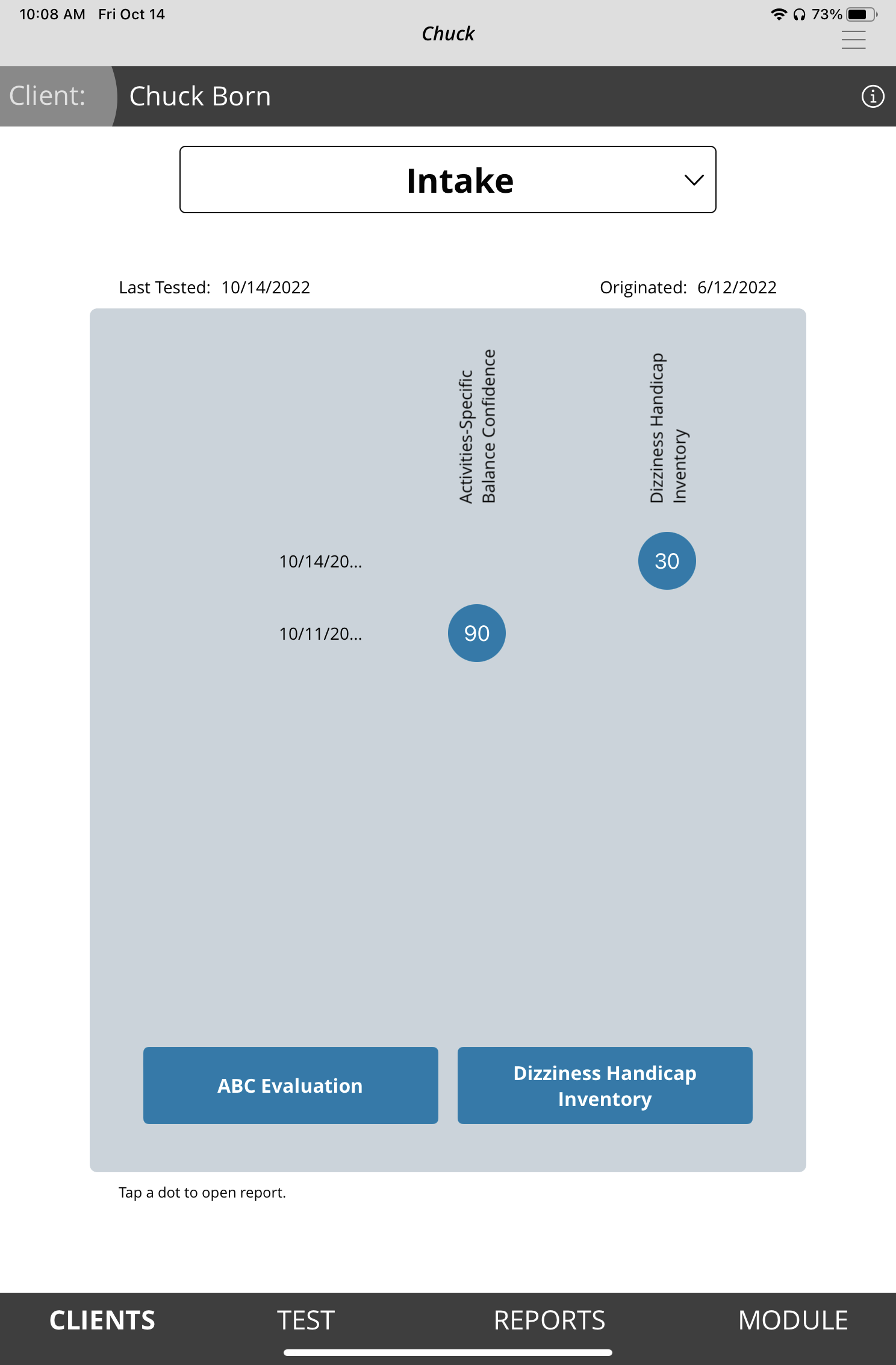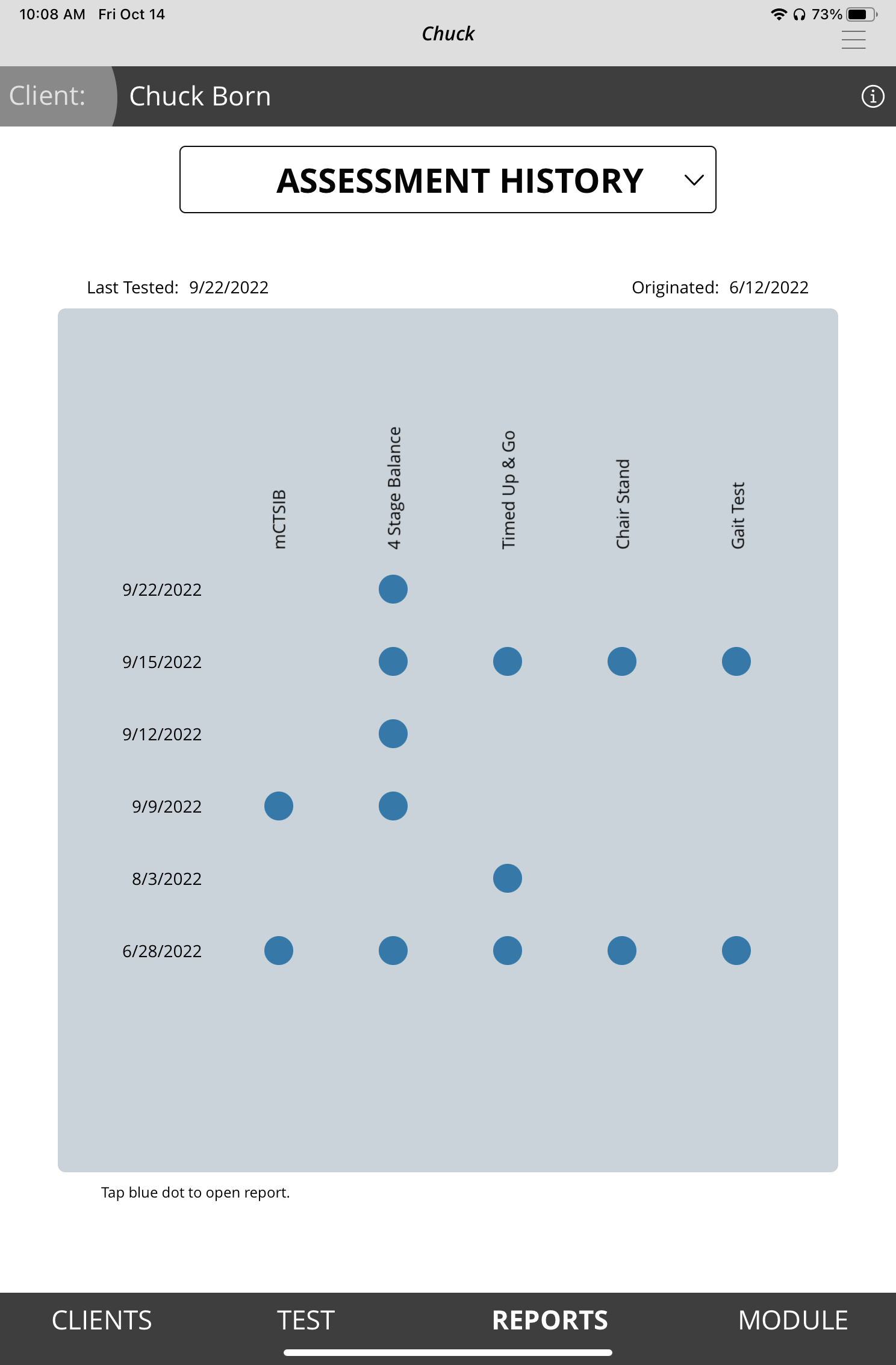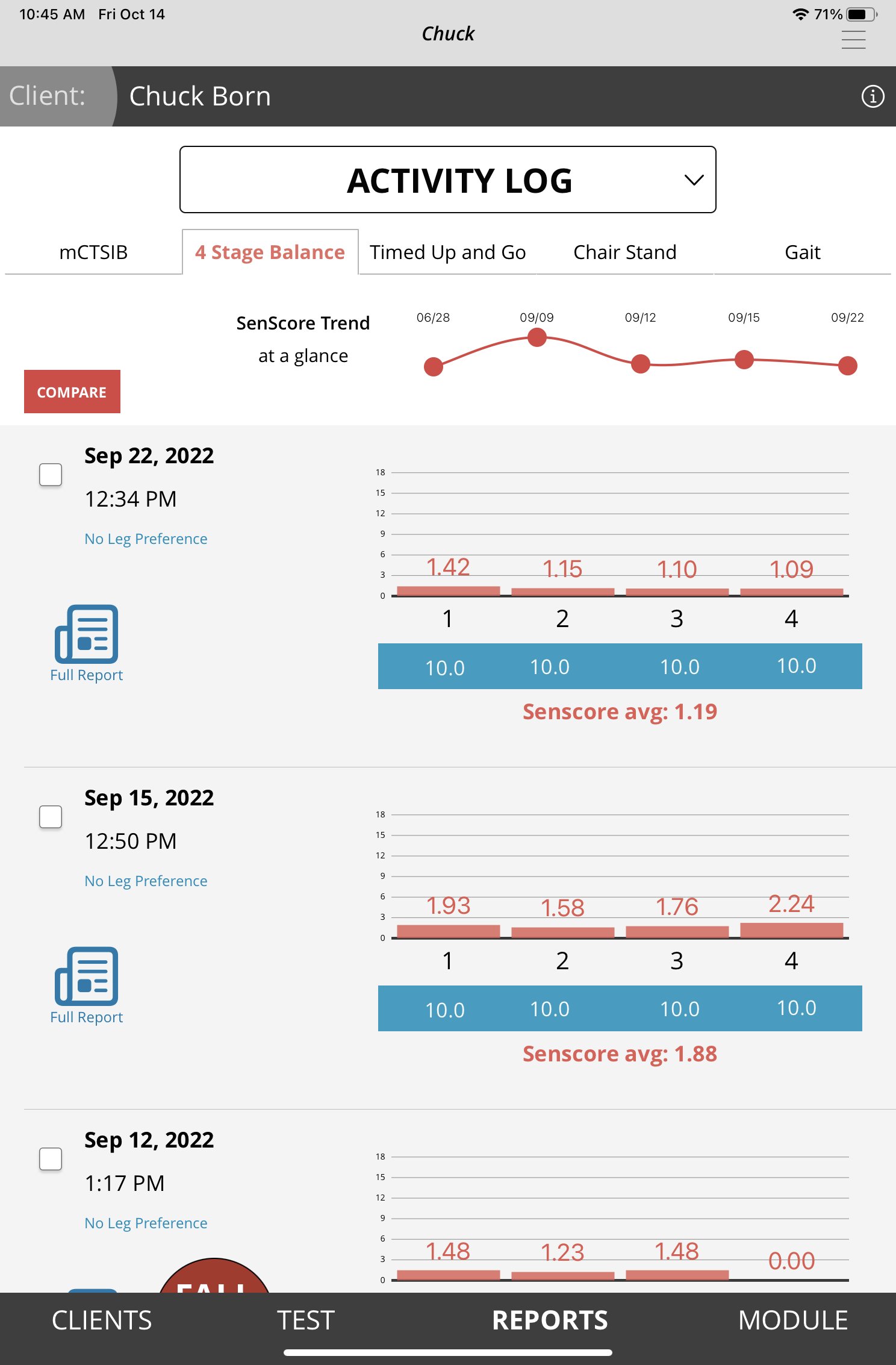SenSen Version Update History
Version 5.3
January 29, 2025
Version 5.2.5
July 31, 2024
SenSen v5.2.3 includes several functional improvements to make SenSen easier to use, more intuitive, and more secure. These changes include a new Test Center screen, one button email to share report feature, voice commands for the balance tests, sorting and filtering on the bulk reports export, updated info screens for all tests, the option to skip a failed condition on the balance tests, and a forward/backward switch on the Gait test for bi-directional support.
New Test Screen
The Test Center now features an icon layout with tests grouped by categories: balance, fall risk, and functional mobility & strength. All tests name, icons, and colors remain the same. This provides a framework to support future upgrades as well as a more logical organization for this screen.
One Touch Email Export
SenSen now allows a user to send any of the generated reports to the email address of the user (the same address you use to login) with the touch of a button. No additional setup is required, simply access the report you’d like to export, and tap the Email Report button at the top of the screen. Emails will come from SenSen Reporting (reporting@sensen.io).
Voice Commands
The balance tests (4 Stage Balance and mCTSIB) now support voice commands. You can now run these tests entirely by voice, should you choose. Commands include “start test”, “stop test”, “next condition” “discard & retest”, “finish test”, among others. For a full list of commands, see the Info Screen on either of these tests.
Please note that there are settings that will need to be enabled and setup prior to use. First, Siri must be enabled on the iPad Settings app. Go to Settings -> Siri & Search and make sure the Listen For item is set to anything except Off. Depending on the version of the tablet, your options may include “”Siri” or “Hey Siri””, or “Hey Siri”. One of these should be selected. You may also be prompted to setup your voice with Siri. If so, please complete this step.
Once in the SenSen app, you will need to navigate to Settings and toggle the voice commands item to on (green).
Finally, on the test screen, tap the orange microphone button so that it displays ON. You will be prompted to allow SenSen to use the device’s microphone. This MUST be allowed in order for voice commands to work. You will be prompted to allow SenSen to access speech recognition. This MUST be allowed in order for voice commands to work.
You will see prompts next to the buttons with voice cues when the voice commands feature is ready.
Sorting and Filtering in Bulk Reports
The Bulk Reports screen now features enhanced sorting and filtering options. To sort the bulk export by client, test type, or date, simply drag one, two, or three of these into the column on the left in the order of your preference. If no selections are made, they will default to being sorted by client, test type, then date.
The report filters allow you to select one or multiple clients and/or test types to be included in the bulk export. By default, all clients and test types are included.
Enhanced Info Screens
All tests now feature a new test info screen that includes a visualization of the sensor and belt location and general test setup. A video is present at the bottom of the screen explaining how to run through the test.
Skipping Failed Conditions on Balance Tests
On both balance tests (4 Stage Balance and mCTSIB), you can continue a test regardless of a failed condition. If a client fails a condition, you will now have the option to “Continue to Next Condition”. For example, if you have a client who was unable to finish condition 3, feet in front of one another, but you still want to collect data on the single leg stance, you can now do that.
Forward/Backward Toggle on the Gait Test
The Gait Test now allows a user to select whether they’re moving in a forward or backward direction, allowing a backward gait test to be conducted. All of the outputs remain unchanged for both directions, but the direction of travel will now be stored with the tests and available on all reporting.
Version 5.2.3
May 24, 2024
SenSen v5.0.4 includes a email logins, a 30-second Chair Stand Thigh Mode, Updated Reports, and the switch from SenScore to Instability Score.
This update requires you to delete and then reinstall the app. Please sync your data first.
Open the Settings menu.
Tap SYNC NOW, confirm that the last sync was completed by checking the date.
Email Required for Login
Starting now, your username will be the email address associated with your account. If you previously logged in using anything other than your email address, that username will stop working. If you cannot remember the email address associated with your account, reach out to support@senmetric.com with your username and facility name. As a reminder, you can enable Touch ID from the Settings menu once you are logged in. Your passwords will remain unchanged, but you can always change these by tapping Forgot Password and following the instructions to reset it.
Chair Stand
The 30 second Chair Stand now supports Thigh Mode. For clients who have mobility issues, stand up and sit down very slowly, or have otherwise irregular standing patterns, users can switch to thigh mode. To use thigh mode, toggle the switch on the screen on the 30 Second Chair Stand to “Thigh”, and use the extender (the shorter belt) with the sensor housed on top of the thigh when seated to administer the test. The rep counts will be more accurate for these client types. For full instructions, please reference the User Guide inside the app.
Remember, if a count is off for some reason, you can always edit the stand count by tapping on the Stand Count box before tapping FINISH TEST.
Updated Reports
The Single Test Reports have been updated to include trend lines, which show recent performance of the selected test. This trend line is designed to give the viewer a performance snapshot of the selected test.
Renaming SenScore to Instability Score
In the 4 Stage Balance Test and mCTSIB, we have renamed SenScore as Instability Score to better communicate its meaning. As a reminder, the Instability Score measures a client’s instability during these two tests and ranges from 1 (stable) to 10 (unstable). The algorithm has NOT changed, only the name.
Bug Fixes / Small Updated
· Reordered tests in the Test Center
· Refreshed Getting Started guide (to enable, tap Getting Started from the main menu)
Test Info Screens now show up for each test once per session
Version 5.0.6
May 1, 2023
SenSen v5.2.5 includes several backend updates that will make SenSen run smoother, and we’ve addressed a few glitches directly, including
Infrequent clearing of client fields when adding a new client
Ability to manually stop the TUG test regardless of where you are in the testing process; user can either discard and retest or view the test summary and save the test.
Version 5.0.4
October 13, 2022
SenSen v5.3 includes the addition of a new test: the Single Leg Stance (or SLS).
The Single Leg Stance tests postural sway and hip level with two conditions: eyes-open, and eyes-closed in a customizable format.
Choose the number of trials in the test: 1, 2, or 3.
Choose the duration of the eyes-open and eyes-closed conditions. 30s, 45s, or 60s for eyes-open, and 10s, 15s, or 20s for the eyes-closed.
SenSen measures the hip level, in degrees during the eyes-open conditions, allowing the clinician to detect if, and when, the client demonstrates a hip drop and to what degree.
The SLS test can also be controlled using voice commands.
The SLS test also includes a notes field, allowing a clinician to add a note to this test—a feature that will be rolled out into all tests in the future. Notes can be accessed in the Activity Log screen.
A new user-selectable test countdown is available. For all tests, clinicians can select whether they want a 2, 3, 4, or 5 second countdown which happens after starting the test. This is controlled via the SenSen Settings screen.
SenSen v5.0.4 includes a new Client Center, Report Center, Intake Forms, and Leg Preference Indicator on the 4 Stage Balance Test
5.0.4 is the biggest update to date with a suite of new features and improvements designed to make SenSen more intuitive, quicker, and valuable.
This update requires you to delete and then reinstall the app. Please sync your data first.
Open the Settings menu.
Tap SYNC NOW, confirm that the last sync was completed by checking the date.
Client Center
SenSen’s Client Center is a new interface to interact with client information and also houses the new Intake Forms (more below). The Client Center begins with a quick-access menu where you can access and edit Client Information and Intake Forms. The Client Information screen has a more streamlined look. You also have access to client reporting from here, including the Activity Log (for detailed testing history and comparisons), Assessment History (testing history by date and quick access to Single-Test reports), and Exports (summary reports).
Client Information screen in the Client Center
Quick Access menu, available by tapping the triple-dot menu on the right.
Intake Forms
With Intake Forms, users can easily administer one of two widely-used evaluation forms: the Activities-Specific Balance Confidence (ABC) Scale, and the Dizziness Handicap Inventory (DHI). Access the Intake Forms by tapping the menu icon next to the desired client → Intake Forms, select the form and simply hand the tablet to your client to complete. Afterward, check the same Intake Form screen to see the score and individual answers. Generate an exportable report by tapping on the blue score or from the Exportable Reports section of the Report Center.
Report Center
Report Center consolidates all of SenSen’s reporting features into three different screens accessed via the dropdown at the top of the page. By default, you land on the new Assessment History screen, which shows you the most recent test administered for each date. Blue dots represent a test, tap here to view and export a Single Test report. Regardless of how many of each test are administered on a given date, you will only see the most recent test here. To see a full list of tests, navigate to the Activity Log.
The Activity Log remains unchanged, with the addition of a “Full Report” icon that lets you generate the Single Test report for that test. Leg preferences have also been added for 4 Stage Balance tests.
The Exportable Reports provides a list of comprehensive reports available. These can be generated as a PDF or a .CSV file. You can also see reports for the ABC and DHI intake forms.
Leg Preference Indicator, 4 Stage Balance Test
The 4 Stage Balance test now includes a leg preference option: left leg, no preference, or right leg. By default, no preference is selected. This data is saved with the test and printed on all reports. Use the toggle on the test screen to make your selection before saving the test.
SenSen v5.0.3.7 includes bug fixes as well as a major product upgrade:
Single Test Reports
SenSen’s Single Test Reports allow a user to generate a report that focuses on one test instance. Single Test Reports are available for all tests. These tests are designed to be included in reimbursements, shared with clients, and filed away. They include a detailed overview of the particular test administered. These reports also include a comparison to normative data, which is designed to highlight how a client performs compared to a body of participants. More information, including sources, can be found on our research page. Normed comparisons are currently available for the Timed Up and Go (TUG), 30 second Chair Stand, and Gait Speed tests.
Version 5.0.3.7
July 1, 2022
Version 5.0.1.13
February 1, 2022
SenSen v.5.0.1.13 includes bug fixes as well as two major product upgrades:
Gait Test
Assess clients for gait using the Gait Test, available now in the Test menu. Using the same sensor setup (one sensor worn on client’s lower back), SenSen will capture gait speed, step count, and stride length. Users have the option to set the test distance (in feet or meters), and choose between either a standing start, where the clients begins walking when an audible ding sounds, or walking start, where user taps START when client walks across the start line. Both versions allow for deceleration at the end of the course.
Report Center
Generate and export a variety of reports using the new Report tab on the bottom menu. Users can choose to export a Client Detail (full history) report, and Client Summary (first and last tests) report, or test specific reports. Reports can be generated as a PDF or exported as a .csv. They can be printed, emailed, or otherwise transferred off the tablet.
Gait Test screen
Client Detail Report (sample)
Version 1.5
April 20, 2021
Feature Additions
Fall Risk Badge
SenSen now features a Fall Risk badge, which will appear on the 4 Stage Balance Test, TUG, and Chair Stand assessments when the client’s result indicates a fall risk according to the CDC. The Centers for Disease Control (CDC) has established thresholds at which point clients who complete the 4 Stage Balance Test, Timed Up and Go, and Chair Stand (or 30-Second Chair Stand) are at risk for falls. These thresholds are based on the total test time or total stand count. If a FALL RISK badge appears on a completed test, this indicates that according to the CDC, the client is at an increased risk for falling.
The thresholds for each test as well as additional information about the research and tests can be found at https://www.cdc.gov/steadi/materials.html.
Bug Fixes
The TUG test now takes more accurate start and finish readings.